Printer Perils
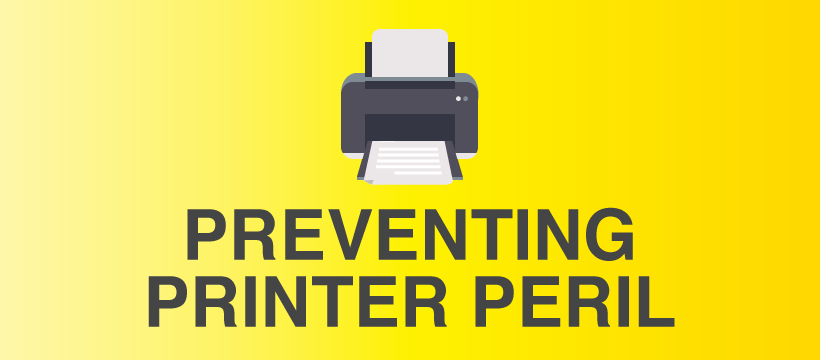
We’ve all been there at some point in our lives, bent over a printer ripping out paper with clenched teeth as it tears down the middle, covered in splatters of wasted ink. Whether it’s at home or in the office, a printer problem can cause a lot of frustration and rupture the routine of your day. You’ll be pleased to know, however, that there are things you can do to prevent this from ever happening again.
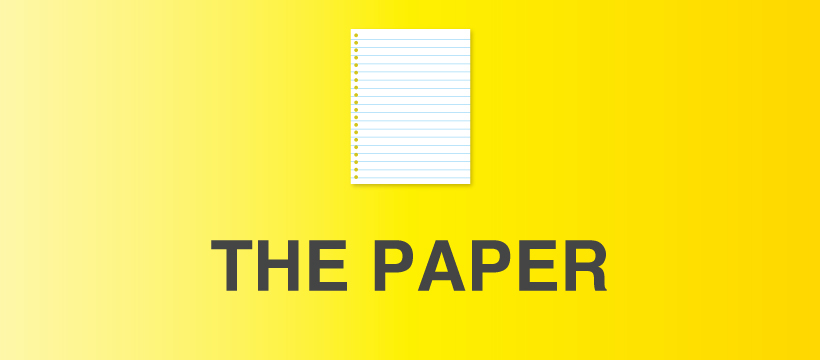
The first thing you’ve got to consider is what you’re making your printer digest. Whilst we carefully plan out our lunch each day at the office for that healthy, varied and balanced diet, our printers like the opposite – you should only use one kind of paper at a time in your input tray, or the paper feed will go awry. If you have multiple input trays you should tell your printer what kind of paper you have in each tray as most controls will include a section where you can select paper by name, type, thickness or other quality. From then on it’s just a matter of refilling the right paper to the right tray. The second thing to consider with your paper is where you are keeping it stored. If it isn’t in a cool, dry place paper can absorb moisture which can disturb the printing process and lead to jams.

We all like to keep a clean and tidy office (a clean desk is a clean mind after all), but how often do you give any attention to your printer? Some simple tasks done every now and again can prevent a jam from ever happening. First off, ensure your printer is set up on a flat, level surface with a good area to work in, with paper in the correct position in its in-tray because disturbances in the printers routine from external factors can easily disrupt a print job.
When it comes to the maintenance of your printer, you should regularly check the status of printer heads for build up of residue. Printer heads will come with instructions for cleaning, but in general you can buy some electronics dusting spray and, after unplugging the machine, spray in and around the printer and wipe with a microfiber absorbent cloth. You should also check and clean printer rollers using cloths that won’t leave a residue, wiping them until ink is no longer marking the wipes.
The reason for these processes is that dust builds up over time which can disrupt the printing mechanisms and lead to the situation we all want to avoid, a printing jam.

If disaster strikes, you’re going to want to fix the problem as soon as possible so you can keep business flowing. When a jam happens your printer is probably flashing lights at you in frenzied confusion as you look on with dismay. Some printers will offer diagnostic advice which you should follow, while others will have help inside their documentation.
Here are some basic steps you can take to correct the problems:
Step One:
TURN OFF THE PRINTER AT THE PLUG! No-one wants to get a nasty shock, or their finger trapped by a moving part. If you’re going to be poking around inside the printer to fix it, make sure it’s turned off. If it’s a laser printer you’ve got to be careful about the fuser generating additional heat too, so make sure you allow time for that to cool before you begin to diagnose the problem in there.
Step Two:
If you aren’t sure which door opens on to the paper jam, take out or open each input tray and follow the journey of the paper until you find the block it stumbled on, opening every panel along the way.
Step Three:
When you come across some paper that is stuck or out of place, or scraps of paper churned up by the jammed mechanism, take hold of it firmly but pull it out very carefully and slowly to avoid it tearing. If possible, pull it in the direction it would be travelling were the printer working properly as pulling it backwards can strain the printers mechanics. Search the printer thoroughly as any paper left behind could lead to further jamming. If you come across (or cause yourself) a broken mechanical piece in the printer, call for service.
Step Four:
Close all the panels and doors, and switch the printer back on. It should reset itself automatically. If the printers diagnostics are telling you it’s still jammed, turn it off again and double-check for any stray paper scraps and try again. If there’s still no luck, call for a service.
Some special hints
- If you can’t reach the paper with your fingers, use tweezers and rotate the rollers for every last scrap!
- Print a test run before continuing with your office print jobs.
- Don’t use scissors to cut the paper.
- Don’t try to print more in the hope it’s going to sort itself out!